Your nonprofit's online presence is often the first way people interact with your organization. Making it accessible isn't just about compliance – it's about reaching everyone who needs your services.
Unfortunately, 78% of nonprofit websites are inaccessible to visitors with visual and hearing disabilities.
But here's the good news: improving your website's user experience for everyone doesn't require a complete overhaul or deep technical knowledge. This guide will show you practical ways to create accessible design that works for all your visitors.
Why Website Accessibility Matters for Your Nonprofit
Your website is crucial for connecting with prospective donors and people seeking services. When it isn't accessible, you're unintentionally creating barriers for a significant portion of your community.
28.7% of adults in the United States have some type of disability. That’s more than one in four individuals! If your nonprofit website design suffers from accessibility issues, you could deter over a quarter of visitors who may have otherwise volunteered, donated, or sought your services.
The Americans with Disabilities Act (ADA)
Let's talk about accessibility laws first. The Americans with Disabilities Act (ADA), established as law in 1990, requires web content to be accessible to individuals with disabilities so they have the same access to information as the rest of the population.
The U.S. Department of Justice Civil Rights Division states that “the ADA’s requirements apply to all the services, programs, or activities of state and local governments, including those offered on the web.” This law applies to nonprofit organizations, and your website needs to comply so that everyone, including people with disabilities, can access your information, get the help they deserve, and support your mission.
Web Content Accessibility Guidelines (WCAG)
In order to comply with ADA laws, you should follow the Web Content Accessibility Guidelines (WCAG) developed by the World Wide Web Consortium. While WCAG isn’t a law, this rulebook offers a set of technical standards for your nonprofit website so you can remove barriers to access for people with disabilities who have landed at your domain.
Despite the fact that 62% of American adults with disabilities own a computer, and 72% own a smartphone, 98% of websites fail to comply with WCAG. In fact, a 2024 analysis of one million home pages found 56,791,260 accessibility errors, averaging 56.8 errors per page. This marks a 13.6% increase from 2023, when the average was 50 errors per page. These statistics highlight just how much work still needs to be done.
Optimizing the User Experience for All
Accessibility isn't just about avoiding legal issues – it's about fulfilling your nonprofit’s mission to serve everyone. And meeting accessibility standards helps more than just people with disabilities. When you make your site accessible, you're improving the experience for:
- People browsing on mobile phones
- Older adults who might need larger text
- Anyone using your site in bright sunlight
- People with cognitive disabilities
- Visitors using slow internet connections
SEO Improvements
Accessible websites often rank better in search engines as well. Clear headings and page titles, descriptive links, accurate alt text, and properly labeled interactive elements improve both accessibility and search engine optimization (SEO) so you can reach a broader audience.
Accessibility Checker, a service that provides accessibility education and free tools, set out on a mission to determine whether website accessibility truly does impact SEO. They partnered with Semrush and Builtwith to analyze the organic traffic of 847 website URLs before and after the domains took measures to fix their accessibility issues.
Here are the results of their assessment:
- Average overall traffic increased by 12%
- 73.4% of websites saw organic traffic increases
- 66.1% of websites saw organic traffic increases of up to 50%
These statistics reveal a connection between web accessibility enhancements and improved SEO.
To learn more about improving your nonprofit's search visibility:

Common Accessibility Issues You Can Fix Today
Let's look at the most common problems that make nonprofit websites hard to use – and how to fix them.
Text Readability
Many websites use fonts that are too small or don't have an adequate color contrast ratio between text and background. Low-contrast text is the biggest accessibility issue among homepages in particular. In fact, 81% of home pages suffer from low-contrast text.
Your nonprofit website’s text needs a contrast ratio of at least 4.5:1 in order to meet the mid-range conformance level of current WCAG standards that represents “strong” accessibility. Strive for a minimum contrast ratio of 7:1 for text and backgrounds to ensure the highest level of conformance (aka “exceptional” accessibility).
Remember that clear, readable text helps everyone – not just users with visual impairments. Think about someone trying to read your donation page on their phone while outside, or a potential volunteer quickly scanning your site during their lunch break.
Keyboard Navigation
If someone can't use a mouse, can they still donate on your website? Many sites only work with a mouse, leaving out anyone who relies on keyboard navigation or screen readers.
Take a moment to try this: Unplug your mouse and try to tab through your website. Can you access every link and button? Can you tell where you are on the page? Intuitive navigation should work for everyone, regardless of how they browse.
If you can't complete a donation using just your keyboard, you're potentially losing supporters who depend on keyboard navigation.
Images Without Descriptions
Let’s take a look at some disheartening statistics about images:
- 56% of website images are inaccessible to individuals with visual disabilities
- 93% of websites have at least one page with an inaccessible image
- 60% of images are missing alternative text (alt text) for images
What is alt text and why does it matter? Alt text is the written description that shows up if an image doesn’t load on a webpage. It helps screen readers describe images to people with visual impairments and makes it easier for search engines to understand and rank your site.
Screen readers, a type of assistive technology that converts text and images into speech or braille, can't interpret images without alt text. The majority of those who use a screen reader do so because of a disability, with 76.6% of screen reader usage being due to blindness. When you skip this step, you're leaving out important information for visitors who can't see the images.
This is especially important for nonprofits. Those powerful photos that show your organization’s impact? They need clear descriptions so everyone can understand their meaning.
Here’s a bad example of alt text: "IMG_12345.jpg"
Here’s an example of better alt text: "Volunteer helping senior citizen plant vegetables in community garden"
See alt text best practices here.
Inaccessible Links
Links serve several purposes on your nonprofit website, including:
- Helping users navigate between various pages and find the information they seek
- Establishing trust by providing credit to sources
- Encouraging users to take action, like making a donation or learning more about a subject
Accessible links are important because they help people with disabilities understand where the link will take them. And yet the following are true:
- 90% of websites have at least one page with inaccessible links
- 64% of pages contain links that lack clarity for individuals with disabilities
- On any given page, an average of 5 links are unclear
To make links accessible for all of your visitors, use clear, descriptive text and avoid using the same text for different links.

Must-Have Accessibility Features for Your Website
Let's focus on the essential features that will make the biggest difference for your visitors. There are different levels of compliance you can achieve, but these fundamentals form the foundation of accessible nonprofit website design.
Clear Navigation Structure
Your website needs logical organization that makes sense to both humans and assistive technologies. This means creating intuitive navigation that makes it easy for visitors to find the information they’re seeking without confusion. Unfortunately, 47% of website visitors experience usability problems related to site design, including unintuitive navigation, that prevent them from making a donation.
You’ll also need to incorporate proper heading levels (H1, H2, H3) in order, rather than just making text bigger or bold. Headings are the primary way in which website visitors find the information they need on a lengthy page, and yet 37.9% of all pages are missing needed heading levels.
Think of your page structure like an outline. You should have one main heading followed by organized subheadings. Don't skip levels – it confuses screen reader users and makes navigation harder for everyone.
For comprehensive guidance on organizing your nonprofit website:
Forms That Work for Everyone
Nonprofits have the second highest online form abandonment rate of all industries at 77.9%, coming in just behind the airline industry at 81%. Of users who abandon a form, 10% will navigate to another organization, and 67% will never return.
These statistics reveal why your donation forms, contact forms, and email signup forms need to work for everyone, or you risk total abandonment and a damaged reputation among individuals who had planned to donate to your cause.
Optimizing your forms means paying special attention to form labels and interactive elements. Always include the following:
- Clear form labels connected to every field (did you know 48.6% of websites are missing form input labels, making it difficult for visitors with disabilities to complete forms?)
- Easy-to-understand error messages
- Adequate time to complete forms
- Multiple ways to identify required fields
- Keyboard-accessible buttons and controls
- Consistent use of help options, such as tooltips or FAQs, to guide users
Beyond accessibility, also consider adding trust signals and badges to make potential donors feel safe. 29% of visitors abandon online forms due to security concerns, so be sure to add trust seals, clear privacy policies, and data encryption notifications.
Additionally, 27% of landing page visitors leave because forms are too long. Include only the form fields you truly need to gather the most important data about your visitors without overwhelming them.
To optimize your donation forms and increase conversions:
- Donation Page Design: A Data-Driven Guide for Nonprofits
- 18 Proven Strategies to Increase Your Nonprofit Donations This Year
Multimedia Accessibility
15% of the population experiences difficulty finding and consuming video content due to their disabilities. That’s why your video content needs to be accessible to everyone.
This means:
- Using an accessible media player
- Including captions for all videos, with a caption file for every spoken message and non-speech sound
- Adding transcripts for videos that include key information, which also helps with SEO and makes your content more versatile
- Writing standard and extended audio descriptions
- Offering controls for pausing and adjusting volume
- Not allowing auto-playing content
- Use contrast-checking tools to ensure you’ve selected the right colors
- Avoiding too much text that clutters the screen
- Steering clear of quick transitions and bright flashes
These features help more than just people with hearing impairments. Transcripts for videos also help:
- People watching in noisy environments
- Those who prefer reading to watching
- Anyone who speaks English as a second language
- People who want to quickly scan content
- Those with cognitive disabilities who may need to process information at their own pace
Making Accessibility Manageable
Improving accessibility can feel overwhelming, but you don't have to do everything at once. Start with these high-impact changes.
Review Your Color Choices
Check the color contrast ratio of your text against its background. This is especially important for:
- Navigation links
- Button text
- Form fields
- Error messages
- Small text
Remember: aim for a contrast ratio of at least 4.5:1 for strong accessibility.
Fix Your Forms
Start with your donation form, as it's probably the most important form on your site. (And yet 1 in 4 forms are missing descriptive labels for people with disabilities.)
Make sure every field has proper form labels and that people can complete the form using just keyboard navigation.
Test the entire donation process without a mouse. Can you:
- Fill out all fields?
- Select options from dropdowns?
- Check required boxes?
- Submit the form?
- See and correct errors?
If not, these are your priority fixes.
Optimize Your Content
Content issues such as confusing terminology, unclear information, and lack of context discourage 53% of potential donors.
You can optimize your content in a number of ways. Begin with your most important pages, focusing on:
- Adding proper alt text to images
- Ensuring all links make sense out of context
- Breaking up long text with headings
- Making sure interactive elements work with keyboard and mouse
- Ensuring clickable elements (like donation buttons) are large and spaced apart so they can be easily selected on touchscreens
- Providing transcripts for videos
- Using clear and simple terms with proper context
For strategies on creating compelling nonprofit content:
Ensure Accessible Authentication
Avoid CAPTCHA challenges, as these can be difficult for visitors with disabilities to use. If your website requires authentication, provide alternative options such as text or email verification.
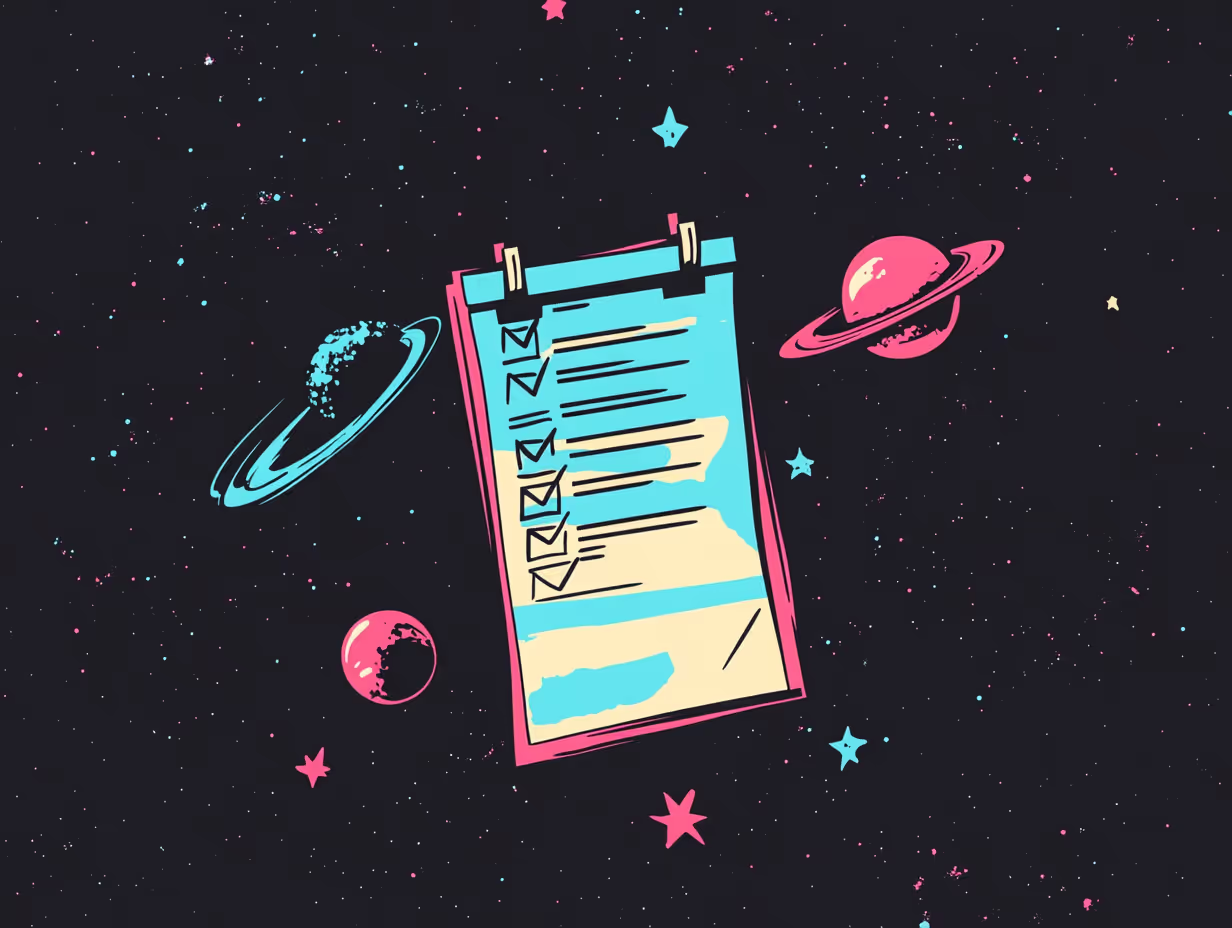
Testing Your Website's Accessibility
You don't need expensive tools to start testing your website's accessibility. In fact, you probably have everything you need right now to evaluate your online presence.
Start With Basic Testing
Begin with keyboard navigation. Press the Tab key to move through your site. You should see a clear visual indicator of where you are on the page. If you can't tell which interactive elements are selected, that's your first accessibility issue to fix.
Pay attention to how logical the navigation order feels. Can you:
- Get to all important links?
- Use the main navigation menu?
- Access all form fields?
- Reach every button and control?
- Skip repeated content?
Use Built-in Tools
Try your screen reader. Both Windows and Mac computers come with built-in screen readers that can help you understand how people using assistive technologies experience your site.
Here are instructions for using the reading function of various types of built-in screen readers.
Check Different Devices
Your accessible design needs to work everywhere. Test your site on:
- Different size screens
- Various devices
- Multiple browsers
- Different zoom levels
Real-World Accessibility Challenges
Let's talk about some common scenarios that affect website visitors in the nonprofit sector:
- A potential donor with arthritis tries to click a small donate button on your mobile site. They miss several times and eventually give up.
- Someone with cognitive disabilities gets overwhelmed by a complicated form process and can't complete their volunteer application.
- A person using keyboard navigation can't tell which interactive elements are selected because there's no visible focus indicator.
- An individual with low vision looking to get involved in your cause cannot read the information on your community involvement page due to the light gray text on a white background.
- Someone looking to make a holiday donation to a worthy cause misses out on the compelling story your images tell because their screen reader can’t read alt text that doesn’t exist. They decide to donate to a competing organization that takes their needs into consideration.
- A young parent in need of your services cannot navigate your complex menu and find the information they need with their assistive technology because your site relies too much on mouse movements.
These types of issues can make it harder for your website visitors to access your website, find relevant services, and make donations–especially people with disabilities.
To enhance your visual storytelling and imagery:
- How to Tell Your Nonprofit's Story Through Web Design
- Photography for Nonprofits: Ethics, Sourcing, and Impact
Working With Limited Resources
Most nonprofits don't have huge budgets for website improvements. That's okay. You can still make meaningful progress without breaking the bank.
Focus on Priority Pages
Start with your most important content, like your homepage. Did you know 95.9% of home pages have errors that fail to comply with WCAG in 2024?
Beyond your homepage, you’ll need to assess your:
- Donation pages
- Program information
- Contact forms
- Event registration
- Key landing pages
Use Free Tools
Several reliable accessibility checkers won't cost you anything. These free tools can help you evaluate your accessibility standards compliance:
- Accessibility Checker – Simply type in your website’s URL to receive recommendations for fixing accessibility issues based on the ADA and WCAG
- AudioEye’s Color Contrast Checker – This free tool allows you to enter your website’s text color and background color to see if your color combination is compliant for users with visual impairments
- Accessible Web RAMP – This browser extension scans your website for accessibility issues and allows you to choose which WCAG rulesets to test so you can meet your accessibility goals
- Silktide – Available for Chrome and Edge, this tool checks for 200 WCAG issues and includes a disability simulator and a free screen reader
- Google PageSpeed Insights – This tool from Google analyzes the HTML structure, CSS, JavaScript, and other elements of your web pages to help you quickly identify accessibility gaps in your nonprofit website
Build New Habits
Make accessibility part of your routine. When you add new content to your site, take a few extra minutes to:
- Write descriptive alt text for images
- Check your heading structure
- Test all interactive elements
- Ensure proper form labels
- Verify color contrast ratios
- Add transcripts for videos
For budget-conscious website solutions and pricing guidance:
- Small Nonprofit Website Guide: Big Impact on a Small Budget
- Nonprofit Website Costs: A Complete Pricing Guide

The Cost of Inaccessible Websites
Some organizations in the nonprofit sector put off accessibility improvements because they seem expensive. But accessibility and usability improvements can actually generate up to $100 for every $1 invested.
Beyond the expense of optimizing your website for accessibility, consider the legal risks from violations of accessibility laws. In 2023 alone, 2,281 website accessibility lawsuits were filed. The average cost of each lawsuit? No less than $100,000.
And while the financial repercussions of violating accessibility laws can be significant, you also don’t want to alienate the very people who have arrived at your website with the goal of furthering your mission and helping you make a difference in the world.
Here are some additional costs of an inaccessible online presence to consider:
- Lost donations from people who can't use your site
- Damaged reputation in your community
- Missing out on grants that require accessibility
- Excluding the people you're trying to help
Getting Your Team on Board
Accessibility works best when everyone understands its importance. Share these tips with anyone who manages your online presence:
Content Creation Guidelines
Create a content style guide to ensure content is both consistent and accessible moving forward. Incorporate the following into your guide:
- Write clearly and simply. This helps everyone, not just people using assistive technology or those with cognitive disabilities.
- Use descriptive link text. "Click here" doesn't tell anyone where they're going. "Donate to our summer camp program" does.
- Break up long content with clear headings and short paragraphs. This makes your content easier to navigate and understand.
To develop engaging content for your nonprofit:
Making Media Accessible
Consider accessibility when creating interactive elements. Every button, form, and interactive feature should work with both mouse and keyboard navigation.
Maintaining Accessibility Long-term
Accessibility isn't a one-time project. It needs ongoing attention as you add new features and content to your site. Here's how to maintain your progress:
Perform Regular Audits
Schedule regular checks to ensure compliance of your accessibility standards:
- Monthly review of new content
- Quarterly check of main site features
- Annual comprehensive audit
Update Processes
Build accessibility into your content workflows:
- Include accessibility in your style guide
- Make it part of content approval
- Check interactive elements before launch
- Test new features with keyboard navigation
Stay Current
Keep up with changing accessibility laws and standards:
- Follow accessibility news
- Review updated guidelines
- Learn about new tools
- Update team training
For comprehensive website evaluation and maintenance strategies:
Moving Forward
Every nonprofit's accessibility journey is different. Maybe you're just starting to think about accessible design, or perhaps you've already made some improvements. Either way, keep moving forward.
Remember: perfect is the enemy of good. You don't need a complete overhaul to start making your site more accessible. Even small improvements can make a big difference for your visitors.
For example, when Legal & General Group took small steps to improve their website's accessibility, they saw big results: their visitor numbers doubled, their organic search traffic jumped by 50%, and they cut maintenance costs by two-thirds.
You can see significant results too. Start with just one change today, like implementing a proper color contrast ratio. Or adding proper form labels. Or ensuring your keyboard navigation works properly.
You’re bound to build stronger connections with your website visitors and start seeing increased conversions on your nonprofit website, whether that means more donations, more volunteers, or more individuals in need who get to access your services.
Final Thoughts
Remember, an accessible nonprofit website isn't just about compliance with accessibility laws – it's about fully serving your community and maximizing your impact. Unfortunately, 62.7% of nonprofit websites are still in need of accessibility improvements.
The good news is that every enhancement you make helps someone access your content more easily. While creating an accessible online presence takes time, the impact is worth the effort. When you make your website work for everyone, you're truly fulfilling your organization’s mission to serve your entire community.
Additional Resources
- Overview of ADA law, regulations, and standards
- Current (and future) Web Content Accessibility Guidelines (WCAG)
- ADA compliance grants for nonprofits
- ADA training resources
- Free testing tools: Accessibility Checker, Color Contrast Checker, Accessible Web RAMP, Silktide, and Google PageSpeed Insights

